No License for Domain
Learn which domain names require licenses and which don't, and how to get a license if needed.
You want to export (make changes) in your environment however, you see “No License for Domain”
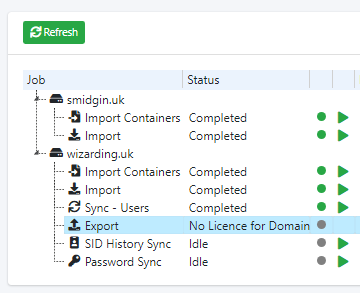
PSP is in a fully featured simulation mode. In other words,
- you have not purchased a license.
- or, the directory you are connecting to is not part of your license.
- or, you have not installed the license
All features are available to you - apart from Export and Device updates using Migration Agent.
You are free to configure and setup PSP has much as you like, this gives you the opportunity to configure and make simulations in your environment and review the what if reports to confirm that PSP is fit for purpose.
All domains, or directories, need to be included in the license. We need to know the following:
- FQDN of the AD domain, and all child domains in scope
- If an Azure tenant, the Microsoft tenant address *.onmicrosoft.com
- Number of syncing objects in each domain
- Which features you require? DirSync and/or Migration Agent
- If you require Migration Agent, we also need to know the number of devices you intend to update.
Licenses last for 1 year. After which you will not have access to support or maintenance. Migration Agent will stop working.
When you want to execute changes (Export) you need to contact your Partner or our sales team.
See this article here for more information.
Licensing of PowerSyncPro - PowerSyncPro
Review licenses by clicking on Tenant Settings > Licenses
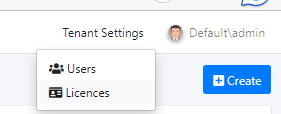
In this circumstance no license is listed

Click add to add your license purchased from your Partner or our sales team.
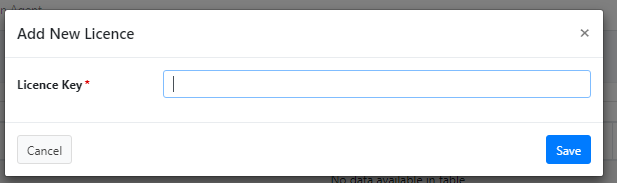
Ending in the code
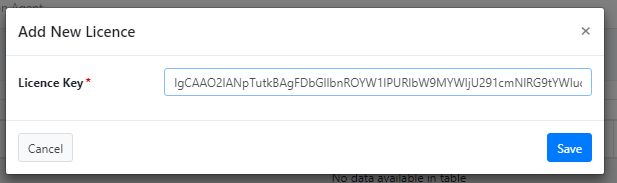
And click save

Once added, the directories you are have purchased are listed, and you can now Export.